Creating a Professional Email Address with Gmail and Google Workspace (Formerly G Suite)
How to Create a G Suite Account, Google Workspace empowers users to link their own domain names (e.g., you@yourdomain.com) and leverage its hosting services and tools (Google apps like Hangouts, separate Drive storage for Docs, Sheets, etc.), thereby granting access to a professional email address.
Google Workspace, formerly known as G Suite, is widely adored for its exceptional capabilities. Why the enthusiasm? It offers a suite of powerful tools enabling effective task performance, seamless collaboration with teammates, and enhanced customer engagement. Let’s guide you through the setup process for your business.
For those eager to discover how to establish a professional email address with Gmail, read on for detailed instructions.
[su_box title=”Key Takeaways” style=”noise” box_color=”#ec0501″ title_color=”#ffffff” radius=”20″]
- Google provides free email hosting and allows you to utilize its interface with your custom domain name.
- Google Workspace ensures that all functionalities and tools seamlessly integrate with your own domain name.
- You have the flexibility to add other users to your account, making it ideal for small team operations.
[/su_box]
What is Google Workspace – Why It’s Essential for Your Business
Google Workspace, formerly known as G Suite, is a comprehensive suite of enterprise-grade Google Apps designed to streamline business operations. It encompasses essential tools like Gmail, Google Calendar, Hangout Chats, Docs, Sheets, Slides, Drive, and Keep, among others.
Differentiating it from the free versions, Google Workspace offers enhanced features tailored for seamless collaboration within your organization. For instance:
- Professional email addresses with your company’s domain name (@yourbusinessname.com) are provided in the G Suite version of Gmail, while the free version retains ‘@gmail.com’.
- Google Drive in G Suite offers 30GB of storage per user (with larger plans featuring unlimited storage), compared to the 15GB limit in the free version.
- G Suite’s Google Calendar allows for the creation of multiple calendars for various purposes, each with its own members and schedules, unlike the single calendar provided in the free version.
However, the most significant advantage of G Suite lies in its integrations. It facilitates easy creation of email accounts for your team members, granting them access to Gmail, Google Drive, Hangouts Chat, and all G Suite apps. Furthermore, these apps seamlessly collaborate with each other.
For instance, you can create a document in Google Drive, share it with your team via Gmail, and initiate a video call to discuss its contents—all with a single click. This interconnectedness vastly enhances collaboration, a feature lacking in the free versions where individual accounts are isolated, making collaboration challenging.
What is Google Workspace Pricing Finding the Right Plan for Your Business
Google Workspace offers flexible pricing plans tailored to meet the needs of businesses of all sizes. Here’s a breakdown of the available plans and their associated costs:
Basic Plan
-
- Price: Starts at $6/month per user
- Features:
- Complete set of G Suite apps with full enterprise-level functionality.
- 30 GB of cloud storage per user.
- Basic admin-level controls for user management and security settings.
Business Plan
-
- Price: Starts at $12/month per user
- Additional Features:
- Cloud Search for comprehensive search across all G Suite apps.
- Data recovery for ex-employees’ accounts.
- Advanced admin features for data retention policies and storage location settings.
Enterprise Plan
-
- Price: Starts at $25/month per user
- Enhanced Features:
- Advanced management console for users, apps, and devices.
- Enhanced data sharing controls for sensitive information.
- Enterprise-grade security measures and detailed usage reports.
Google also offers two pricing options
- Flexible Pricing: Pay on a month-to-month basis with the freedom to cancel anytime without additional charges.
- Annual Pricing: Pay on a yearly basis, allowing for cost savings, with the option to cancel at any time, albeit with charges for the entire year.
For those testing out Google Workspace, the flexible pricing option provides flexibility. However, for businesses committed to using Google Workspace long-term, the annual pricing option offers better value and cost savings in the long run. Additionally, Google provides a 14-day free trial for users to experience the features of Google Workspace before making a commitment.
Why Opting for a Free G Suite Might Not Be the Best Choice
While saving money on software can be enticing, it’s crucial not to lose sight of the bigger picture when considering free options like G Suite. Here are some key points to consider:
- Investing in Comprehensive Solutions: Rather than solely focusing on cost savings, prioritize software solutions that comprehensively address your business needs. A subscription that efficiently manages company email, user accounts, provides office software, and document storage can significantly streamline operations.
- Value Over Savings: The convenience and efficiency offered by paid software like G Suite often outweigh the nominal cost. As your business grows and you need to manage multiple employees, the benefits of a paid subscription become more evident, making the investment worthwhile.
- Avoiding Complicated Workarounds: While it’s possible to find ways to access G Suite for free, the effort and potential complications involved may not justify the savings, especially as your business expands. Simplifying operations with a paid subscription eliminates the need for cumbersome workarounds and ensures smooth functionality.
- Considering Alternatives: While G Suite is a popular choice, it’s essential to explore other options like Microsoft Office 365, which offers similar features. However, personal preferences and user satisfaction scores often favor G Suite over Office 365.
While the allure of free software is understandable, investing in a comprehensive solution like G Suite ultimately provides greater value and efficiency for your business, especially as your team grows.
Essential Preparations Before Registering for Google Workspace
Before initiating the sign-up process for Google Workspace, ensure you have the following prerequisites in place:
- Valid Credit Card: Although Google Workspace offers a 14-day free trial, a working credit card is required to activate your account and maintain its functionality beyond the trial period.
- Domain Name: While a website isn’t necessary, a domain name is essential for your Google Workspace account. It serves as the extension for all email addresses associated with your account, replacing the standard ‘@gmail.com’.
- Alternate Email Address: Prepare an alternate ‘non-G Suite’ email address during the sign-up process. This serves as a security measure and can aid in account recovery if access issues arise.
[su_box title=”Hint” style=”noise” box_color=”#ec0501″ title_color=”#ffffff” radius=”20″]If you don’t already have a domain name, consider obtaining one from namecheap.com. They offer a wide range of unique domains at affordable rates, along with reliable customer support.[/su_box]
Maximizing Business Growth with G Suite
Unlock the full potential of your business growth by leveraging the capabilities of G Suite. Here are seven specific strategies to help you make the most out of your G Suite account:
- Streamline Brand Identity with Drive Templates: Ensure consistency in brand identity by creating on-brand templates using Google Docs, Sheets, Slides, and Forms. Design templates can be stored in Drive for easy access, empowering employees to produce branded documents, presentations, and graphics effortlessly.
- Gather Customer Feedback with Forms: Utilize Google Forms to collect valuable customer feedback, market research data, and Net Promoter Score®. Create surveys to gather insights from customers, clients, and internal stakeholders, facilitating informed decision-making and continuous improvement.
- Foster Collaboration with Calendar for Remote Employees: Support remote employees by leveraging Google Calendar to facilitate collaboration and connectivity. Employees can view coworkers’ schedules, book meeting rooms, and stay updated on company-wide events, fostering a sense of inclusion and teamwork.
- Enhance Task Management with Keep: Manage team tasks and ongoing projects effectively using Google Keep. Create checklists, jot down notes, and save relevant articles and websites to streamline collaboration and boost productivity among team members.
- Analyze G Suite Usage with Reports: Gain valuable insights into how your team utilizes G Suite tools and apps through the Reports panel on the Admin Console. Use this data to optimize usage, educate employees on available features, and ensure security compliance.
- Explore New Tools on the G Suite Marketplace: Discover and integrate third-party tools from the G Suite Marketplace to enhance productivity and efficiency. Choose from a wide range of business, productivity, communication, and educational apps to complement your G Suite experience. Monitor usage and effectiveness to maximize the benefits for your business.
By implementing these strategies, you can harness the power of G Suite to drive business growth, collaboration, and efficiency across your organization.
A Step-by-Step Guide to Creating a Google Workspace Account
Google Workspace, formerly G Suite, offers a comprehensive suite of applications to streamline collaboration and productivity within your domain. Creating a Google Workspace account is a straightforward process, typically taking around an hour or less to complete. Let’s break down the process into three main parts: setting up your account, managing users, and verifying your domain.
Setting Up Your Google Workspace Account: Setting up your Google Workspace account is a simple process that should take approximately 10-20 minutes. Follow these steps:
- Visit the Google Workspace website and click on the “Get Started” button.
- Enter your business information, including your domain name and company size.
- Choose a plan that suits your needs and proceed to the payment section.
- Enter your billing information and complete the setup process.
Managing Your Google Workspace Account: Managing your Google Workspace account involves adding team members and configuring settings. The time required for this step depends on the number of users you need to add:
- Navigate to the Admin Console after logging in to your Google Workspace account.
- Add users by entering their email addresses and assigning roles.
- Configure settings such as security, email routing, and app access according to your preferences.
Verifying Your Domain: Verifying your domain is the final step in setting up your Google Workspace account. This process typically takes around 10 minutes, but the verification record may take longer to become active:
- Follow the instructions provided by Google to verify ownership of your domain.
- Access your domain host and add the verification record provided by Google.
- Wait for the verification process to complete, which may take up to an hour depending on your domain host’s processing time.
By following these steps, you can successfully create and set up your Google Workspace account, enabling seamless collaboration and productivity within your organization.
How to Create a G Suite Account in 3 Easy Steps
Creating a G Suite account is a straightforward process that can be completed in just three simple steps. Follow along as we guide you through the setup process:
Step 1: Setting up Your G Suite Account
- Visit the G Suite website and click on the “Get Started” button.
- As the G Suite Account Admin, enter your business name and the number of employees, including yourself. Note that the number of employees can be adjusted later.
- If opting for the Business license, consider selecting 5 licenses during setup for unlimited cloud storage.
Step 2: Adding Your Personal Information
- Enter your first name, last name, and current email address. This information will be used for company location and billing purposes.
Step 3: Setting Up Your Company Domain
- Choose whether you have an existing domain (Yes, I Have One) or need to register a new one (No, I Need One).
- If registering a new domain, select and purchase one through the provided options.
- Enter your first and last name, along with the desired username/email address for your new G Suite account, and set a secure password.
- Consider using a generic username if multiple individuals will have access to the admin area.
- Complete the captcha verification and agree to the terms.
Finalizing Your Account Set Up:
- Review your account details and proceed to checkout.
- Confirm the monthly charges and any one-time fees, such as domain fees.
- If utilizing the 14-day free trial, note that monthly charges will occur after the trial period ends.
- Enter a payment method to complete your checkout process.
By following these three simple steps, you can easily create your G Suite account and unlock the full suite of Google apps for your business needs.
Google Admin Page Three Essential Tasks to Complete
After signing up for a free trial, you’ll be directed to the setup page, resembling the following:
If you’re unable to locate this page, navigate to your admin panel and locate the ‘more’ icon, represented by three vertical dots below your profile picture at the upper-right corner of your screen. Click on it and select the ‘Setup’ option from the dropdown menu.
On the setup window, you’ll find three key tasks:
Verify Your Domain Address:
Before accessing G Suite apps, you must verify your domain name. Here’s how:
- In the setup wizard, click on the option to verify your domain, which will expand a tab.
- At the bottom of the tab, choose ‘Add a domain host record (TXT or CNAME)’ from the available options.
- Copy the code displayed in the ‘value/answer destination’ field.
- Sign in to your hosting account, navigate to the DNS section, and click on ‘Add custom records’. Paste the copied code here.
- For detailed instructions on domain verification via your hosting provider, refer to Google’s comprehensive guide.
Adding New Users:
G Suite is designed for team collaboration. Here’s how to add new users:
- Click on the ‘Users’ icon in the admin panel.
- On the subsequent page, locate the large yellow ‘+’ icon at the upper-left corner and click on it.
- Enter the new user’s first and last name, and optionally add their profile picture and secondary email.
- Create a password for the new user or opt for G Suite to generate one automatically.
- Click on ‘Add New User’ to complete the process.
Creating Groups for Your Users:
Organize users into groups for better management of access and permissions:
- Access the Admin Panel and click on ‘Groups’. If not visible, click on ‘More Controls’ at the bottom of the Admin Panel.
- Click on the ‘+’ icon at the bottom-right corner of the screen.
- Choose a name for the new group (e.g., Sales, Tech Support).
- Create an email address for the group, matching the group’s name for simplicity.
- Set the desired access level for the group (public, restricted, etc.).
- Click on ‘Create’ and then add members to the group under ‘Users’.
To Summarize:
- Complete the signup page, including organization name, domain selection, and credit card information.
- Verify your domain name to enable G Suite app usage.
- Add new users and categorize them into groups based on their roles within your organization.
Following these steps will ensure your G Suite account is set up for seamless collaboration and business operations.
Get G Suite for Nonprofits Enjoy the Full Version for Free
As a nonprofit organization, you have the opportunity to utilize G Suite at no cost through the nonprofit signup page. This offering provides access to the full version of G Suite Basic, without any hidden catches.
However, it’s important to note that while G Suite Basic is provided for free, there is a limitation on document storage. With G Suite Basic, each user is allocated 30 GB of storage, which may be insufficient for organizations heavily reliant on Google Drive for file storage.
To address this limitation, consider supplementing your G Suite Basic plan with a Dropbox subscription. This will provide ample storage capacity at a reasonable price, allowing you to maximize the benefits of your free G Suite Basic plan.
Signing up for G Suite as a nonprofit is highly recommended. With its comprehensive suite of products, top-notch user satisfaction ratings, and no-cost offering for nonprofits, it’s a valuable resource for organizations in the nonprofit sector. Explore the complete breakdown of the G Suite nonprofit plan to learn more about its features and benefits.
Access G Suite Education for Free Empower Your School with Essential Tools
Google offers a specialized edition of G Suite tailored for educational institutions called G Suite for Education. This edition comes in two plans: standard and enterprise.
The standard G Suite for Education plan is provided completely free of charge. It offers email accounts for your school, access to the full suite of products, unlimited document storage, and video conferencing capabilities. It’s an exceptional offering that provides schools with essential tools for collaboration and productivity.
If you operate a school and qualify for the free G Suite for Education plan, it’s highly recommended to take advantage of this opportunity.
On the other hand, the enterprise version of G Suite for Education is not free and offers additional administration features and video conferencing capabilities for larger audiences. For larger educational institutions, this version may be worth considering.
With the availability of G Suite for Education, schools can enhance their teaching and learning experiences, streamline communication and collaboration, and empower students and educators with powerful tools—all at no cost.
Now that you’re aware of the options for accessing G Suite for free, the decision to leverage this valuable resource becomes even more compelling.
Also Read How to Create Maven Project in Eclipse
Exploring the Range of G Suite Products
Google offers a diverse array of products designed for both personal and enterprise use. While many are accessible with a Google account, some require installation as Google Chrome extensions to access their full functionality. Let’s explore the various tools available within G Suite:
- Gmail:
- G Suite email software with over 1 billion users worldwide.
- Features include 30GB of storage space, custom company email addresses, unlimited Google Group email addresses, and 24/7 phone and email support.
- Drive:
- Cloud storage platform managing all company content and supporting collaboration.
- Offers storage options ranging from 30GB to unlimited per user, along with audit and reporting insights for Drive content.
- Docs, Sheets, and Slides:
- Word processor, spreadsheet, and presentation programs allowing real-time collaboration and automatic saving.
- Users can insert comments, suggest edits, and track revision history, with unlimited revision history available with a G Suite plan.
- Forms:
- Web form and survey tool facilitating data collection and analysis.
- Features include automatic saving, real-time collaboration, and template creation, with data automatically collected in Sheets.
- Calendar:
- Online calendar integrating with Gmail to manage schedules, appointments, and tasks.
- Offers features like smart scheduling, calendars for Google Groups, public calendars, and easy migration from external calendars.
- Google+:
- Social network integrated with G Suite, providing restricted communities and enhanced privacy controls for businesses.
- Sites:
- Website builder allowing users to create websites with pre-made templates and no coding knowledge.
- Websites can be published internally or publicly, serving as landing pages or project websites.
- Hangouts:
- Communication and messaging tool supporting text, voice, and video conversations for up to 25 participants.
- Features include seamless integration with Calendar, screen sharing, and custom administrative controls.
- Keep:
- Note-taking tool for creating, organizing, and sharing memos, lists, images, and voice notes across multiple devices.
- Features seamless integration with Google Docs among other perks.
These G Suite products offer a comprehensive suite of tools to enhance productivity, collaboration, and communication for both personal and business users.
FAQ’S for How to Create a G Suite Account
How can I ensure consistency in branding across my company’s documents and presentations using G Suite?
Answer: G Suite offers template capabilities in Google Docs, Sheets, Slides, and Forms. Designers can create on-brand templates and save them to Google Drive, making it easy for employees to access and use them for producing branded content.
Is there a way to collect feedback from customers and clients effectively using G Suite?
Answer: Yes, Google Forms within G Suite provides a simple and efficient solution for gathering customer feedback, conducting market research, and measuring Net Promoter Score®. Businesses can create customizable surveys to collect valuable insights and make informed decisions.
How can G Suite support remote employees and facilitate collaboration among team members?
Answer: Google Calendar is a useful tool for remote employees, allowing them to view coworkers' schedules, book meeting rooms, and stay updated on company-wide events. This fosters collaboration and connectivity even for employees working from different locations.
Can G Suite help in managing tasks and projects within my team?
Answer: Absolutely! Google Keep, a note-taking tool within G Suite, enables effective task management and collaboration. Team members can create checklists, jot down notes, and save relevant articles, enhancing productivity and organization.
How can I analyze the usage of G Suite tools within my organization to optimize productivity and ensure security compliance?
Answer: G Suite provides a Reports panel on the Admin Console, offering valuable insights into how teams utilize G Suite tools and apps. This data can be used to optimize usage, educate employees on available features, and ensure compliance with security policies.
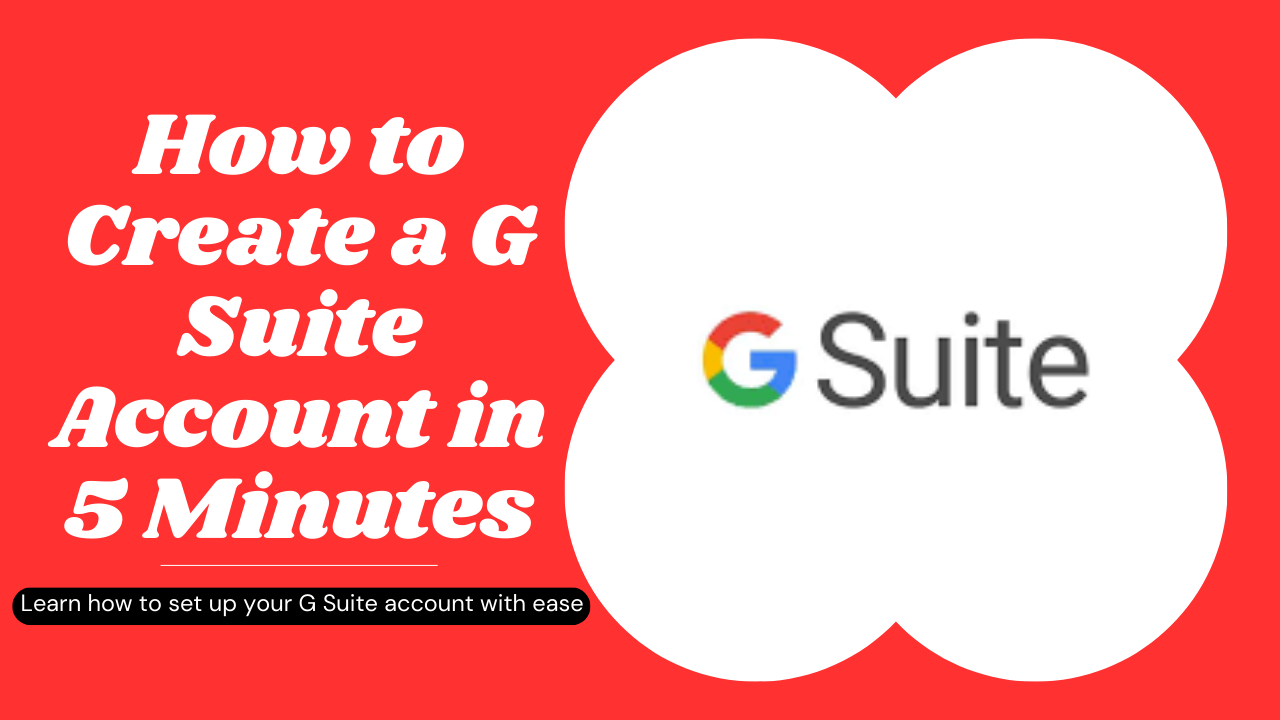
1 thought on “Easy Steps for How to Create a G Suite Account (Google Workspace) 2024”