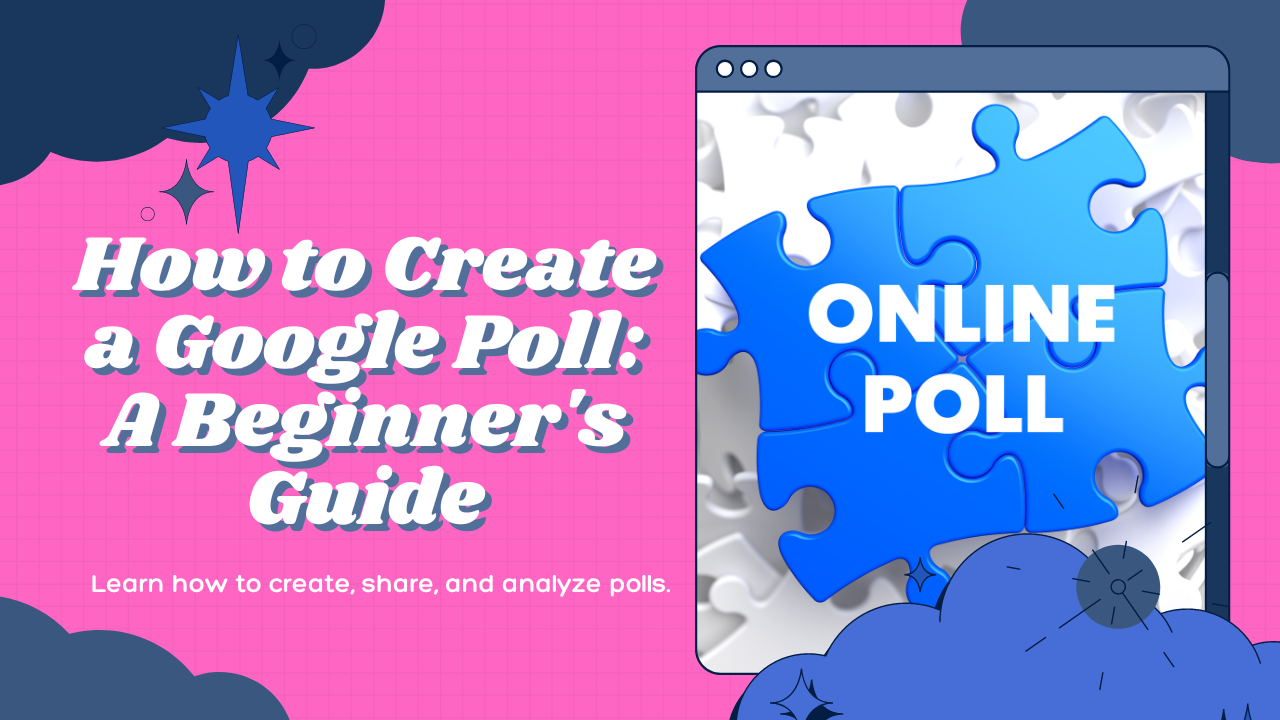Step-by-Step Guide to Creating a Poll Using Google Forms
How to Create a Google Poll, Creating polls and surveys becomes effortless with Google Forms. In this comprehensive guide, we’ll demonstrate how to craft a poll using Google Forms, enabling you to gather valuable feedback, opinions, and insights from your audience. Whether it’s for professional, educational, or personal purposes, you’ll swiftly design interactive and captivating polls to aid decision-making and data collection. Let’s delve into the realm of Google Forms and kickstart your journey in constructing your inaugural poll effortlessly.
Google Forms is a versatile platform suitable for various tasks, from data collection to event management and beyond. With its intuitive interface and robust features, it’s an ideal choice for creating polls too.
Have you ever encountered QR code surveys at events? They’re a convenient way to gather feedback. Ever wondered how to replicate them using Google Forms? We’ll show you how to create such polls effortlessly.
Google Forms isn’t just for creating static forms; it’s a dynamic tool perfect for crafting online polls. Whether you’re soliciting opinions or measuring public sentiment, Google Forms has you covered.
If you need to brainstorm ideas or gauge preferences on a specific topic, creating a poll is an efficient solution. Online polls are widely utilized in various settings, from meetings to community forums and beyond.
While Google Forms is renowned for creating forms, it also offers robust capabilities for building online polls. Despite lacking advanced features, its simplicity and accessibility make it a popular choice. Follow this guide for detailed instructions on creating a poll step-by-step.
In this article, we’ll explore the benefits of utilizing Google Forms for polls and guide you through the process of creating one. Let’s create a poll together to see how it operates.
This blog post will provide a detailed, step-by-step tutorial on crafting polls using Google Forms. Additionally, we’ll introduce an alternative for conducting polls that offers enhanced functionality and user experience.
A Brief Overview for Understanding Polls
Polls represent objective and methodologically conducted surveys designed to assess audience sentiments regarding particular scenarios or topics. Unlike surveys, which delve into collecting intricate data from samples to extrapolate findings to broader populations or for extensive research purposes, polls are primarily focused on discerning people’s preferences and evaluating the efficacy of events or endeavors at varying stages.
Google Forms surveys and polls are invaluable tools for conducting online surveys, facilitating market analysis, and aiding in decision-making processes. By harnessing direct feedback from audiences, they provide an efficient mechanism for gathering valuable insights that inform strategic choices and initiatives.
Exploring Various Types of Polls
Polls have become an integral part of daily business operations. Nowadays, they are not only a trend on social media but also an efficient tool for creators and businesses to comprehend their audience’s perspectives and tailor their strategies accordingly.
One prime example is the poll feature on Instagram, where users can solicit opinions from their followers or gain insights into their preferences regarding specific services or products.
Here are several prominent types of polls commonly employed in political campaigns or by businesses for conducting surveys:
- Benchmark Polls: Typically the inaugural polls conducted in a campaign, often even before candidates officially announce their nominations. These surveys serve to gauge a candidate’s standing relative to competitors and usually involve a brief questionnaire aimed at likely voters.
- Bushfire Polls: Similar to benchmark polls, these are prevalent in political campaigns and are indicative of the level of competition and resources allocated to enhance a candidate’s reputation, image, and brand awareness. Bushfire polls tend to be more comprehensive and delve into voter preferences in detail.
- Push Polls: While less of a polling method and more of an interactive marketing tactic, push polls are designed to influence and manipulate respondents’ views. Employing leading and suggestive questions, push polls aim to sway respondents toward unfavorable responses that benefit the pollster’s candidates.
- Opinion Polls: These surveys aim to gather public opinions from a sample population on various subjects. By asking targeted questions, opinion polls seek to derive general responses within specified confidence intervals or ratios.
- Entrance Polls: Conducted just before voters cast their ballots, entrance polls aim to gauge voters’ opinions on voting and other electoral issues. Due to the proximity to voting, the margin of error in entrance polls tends to be lower compared to opinion polls.
- Exit Polls: Conversely, exit polls are administered immediately after voters leave polling stations. These polls serve to provide insights into the likely outcome of the election before official results are tallied.
Exploring the nuances of these different types of polls provides valuable insights into their respective purposes and methodologies.
Why Choose Google Forms for Poll Creation
Crafting a poll on Google Forms is incredibly straightforward. Google Forms offers an intuitive platform for designing surveys and polls, making it accessible to users of all backgrounds, whether they’re educators, researchers, or event organizers.
Customization Made Easy: Google Forms provides a user-friendly interface to create and personalize polls. From varying question types to distinct answer formats, users can customize the poll’s name, description, and theme effortlessly.
Effortless Sharing: Once the poll is ready, sharing it is a breeze. Whether through email, social media, or a simple link, distributing the poll to respondents is hassle-free. Additionally, Google Forms offers a built-in URL shortener for convenience.
Accessibility for Respondents: Respondents can easily access and answer the poll directly from their browsers, without requiring any specialized software. This accessibility ensures a seamless experience for participants.
Efficient Result Organization: Google Forms automatically organizes responses into clear and comprehensible graphs and charts, accessible through the “Responses” tab. This streamlined presentation facilitates understanding and deriving insights from the collected data.
Creating polls on Google Forms is not only user-friendly but also cost-effective, as there are no fees or charges associated with its usage. This affordability makes it an ideal option for budget-conscious event organizers seeking feedback from attendees without additional expenses.
Furthermore, Google Forms offers extensive customization options, allowing users to personalize polls with unique color schemes, images, and even embedded videos. This versatility ensures that each poll stands out and engages respondents effectively.
Sharing polls created on Google Forms is effortless, whether through email, social media platforms, or embedding them on websites or blogs. This wide reach helps in gathering responses from a diverse audience.
With its widespread usage and compatibility across devices, Google Forms ensures that polls are accessible to respondents regardless of their location or device preferences.
Finally, Google Forms simplifies result organization and analysis, offering real-time access to responses and enabling users to export data to spreadsheets for further scrutiny. The platform also facilitates visualization of data through charts and graphs, aiding in identifying trends and patterns within the responses.
Step-by-Step Guide to Creating a Poll on Google Forms
Creating a poll on Google Forms entails crafting either a single question or a series of questions aimed at gauging opinions, sentiments, or anticipated actions of respondents. Google Forms is a widely used platform, although its lack of dedicated customer support can sometimes pose challenges. To assist you, we’ve compiled a comprehensive tutorial to guide you through the process seamlessly.
Follow these three simple steps to create a free poll using Google Forms:
Creating a New Blank Poll Form
To begin, head to Google Forms and open a new blank form. While there are no dedicated poll or survey templates available, you can easily start from scratch.
Label your form appropriately and provide any additional information in the description section. For example, if you’re creating a poll to gather feedback on office meeting policies, you can specify this in the description.
Adding Poll Questions to Your Form
Upon opening a new form, you’ll find a blank field ready for customization. Adjust this field to create your first poll question.
To maintain respondent engagement, it’s advisable to keep your poll concise and focused. Adding too many questions increases the risk of survey fatigue, potentially leading to incomplete responses.
Each question should occupy its own field. For our example, we’ll include three questions:
- Are you satisfied with the frequency of your current meetings?
- Do you prefer in-person or virtual meetings?
- Should we implement a no-meeting policy on Fridays across the office?
Adding Answer Options to Your Poll Questions
Navigate to your first question and choose the type of answer format from the dropdown menu. When selecting question types, prioritize simplicity and clarity to enhance respondent engagement. Opt for one-click answer types such as multiple-choice or linear scale to streamline the polling process.
To maximize completion rates, keep the answer options straightforward and easy to understand. Avoid overwhelming respondents with lengthy lists of choices.
For instance, instead of offering just “yes” and “no” options, provide clear sentiments to avoid confusion. Additionally, consider including an “other” answer option for respondents to provide more specific feedback if needed. However, keep in mind that this may result in less structured data for analysis, particularly if you prefer responses that align neatly into categories for graphical representation.
Adjusting Sharing Settings for Your Poll
Once you’ve finalized your poll questions, it’s essential to configure the sharing settings to ensure effective distribution and data collection. To encourage comprehensive responses, consider making certain questions mandatory by toggling on the “required” switch at the bottom of each question.
To foster respondent anonymity, which may promote candid feedback, navigate to the settings tab and disable the option to collect email addresses.
Within the settings tab, you can further customize access controls by deciding whether to restrict form access to individuals within your organization and whether to permit respondents to edit their responses.
For accurate polling results, consider enabling the “Limit to 1 response” option. This ensures that each participant can only submit one response, thus preventing duplicate submissions and maintaining the integrity of the poll results.
Sharing Your Poll and Collecting Responses
With your poll created and form settings configured, it’s time for the crucial step of gathering data.
Simply click the purple “send” button to share your poll. You have several options for sharing: copy the shareable link and distribute it via social media, email, or any other preferred communication method.
For efficiency, especially in a scenario like this one, sending an email is likely the most effective approach. You can include any necessary reminders in the subject and body of the email, urging recipients to respond to the form before the deadline.
When it’s time to review the responses, return to Google Forms and navigate to the “responses” tab. From here, you can seamlessly connect your form with Google Sheets to organize responses, or visualize the data with graphs and charts directly within Google Forms.
Crafting Beautiful and Intelligent Polls
While Google Forms serves as a reliable option for creating basic polls and surveys, it does come with its limitations. Although it’s user-friendly and free, its functionality is somewhat constrained.
Google Forms provides only rudimentary data analysis capabilities, allowing you to view respondent data and basic graphs. However, it lacks the ability to access partial submissions, potentially impacting the accuracy of poll results.
Moreover, Google Forms offers minimal support for integrations beyond the G Suite ecosystem. If you wish to leverage external tools like Hotjar or SegMetrics, you’ll need to manually transfer form data, adding complexity to your workflow.
Additionally, the customization options in Google Forms are limited, resulting in polls that bear the unmistakable imprint of the platform. Despite being able to add a header image and tweak colors, achieving a truly unique and branded poll is challenging.
Despite your best efforts, your Google Forms poll may end up looking similar to countless others created on the platform. If you require more advanced, branded polls with enhanced functionality, you’ll need a solution beyond the capabilities of Google Forms.
Elevate Your Poll Creation with forms.app
If you’re seeking a superior alternative to Google Forms, look no further than forms.app. Renowned as the premier Google Forms alternative, forms.app provides a robust platform equipped with an array of free poll templates, including options like straw polls and employee polls. With its extensive customization capabilities, forms.app emerges as a powerful poll maker, enabling users to gather feedback effectively and efficiently.
Step 1: Selecting a Poll Template
Kickstart your poll creation process by selecting a free online poll template from forms.app. Simplify your workflow by opting for a template that aligns with your theme or topic. Customize your chosen template to suit your preferences. For instance, transform a standard template into a voting poll by adjusting questions, options, text style, colors, and design elements using the array of available options. With forms.app, you can effortlessly create a free poll in minutes.
Step 2: Adding Your Questions
Crafting compelling icebreaker questions is essential for effective poll creation. Clear, concise, and topic-focused questions are the cornerstone of a successful poll, enhancing participation and facilitating the collection of valuable feedback and data.
Enhance the professionalism of your poll by adding well-formulated questions and arranging them in a logical order. Customize your poll further by incorporating a variety of question types, including multiple choice, open-ended, rating, and more.
With forms.app, you have the flexibility to tailor your questions to suit your specific needs, ensuring an engaging and informative polling experience for participants.
Step 3: Customizing Your Poll
Personalize the design of your poll by selecting the background, font, and colors that best reflect your brand or theme. Elevate the professional appearance of your poll by incorporating images or logos. Take advantage of advanced customization options, such as adjusting button text and alignment, to tailor your poll to perfection.
Explore the unique features available in the design section, where you can set the appearance of your questions using options like step view and list view. With forms.app, you have the power to create a visually stunning and engaging poll that captivates your audience.
Step 4: Sharing Your Poll
Once you’ve created your poll, simply click on the share button located above. From there, you can share your form through various channels such as a direct link, social media platforms, QR code, or by embedding HTML options. Alternatively, you can send it directly to specific recipients via email by setting limitations. With forms.app, sharing your poll is effortless, allowing you to reach your target audience seamlessly.
Reviewing Poll Responses:
To review the responses to your poll, select the table view type that best suits your form type. You can access the answers by using the search box to locate specific responses, view them, and mark them as read or unread as needed. Additionally, you can attach notes to individual responses to highlight important details or reminders for further attention. With forms.app, managing and analyzing poll responses is straightforward, allowing you to make informed decisions based on the collected data.
Also Read How to Create a G Suite Account
Conclusion for Exploring Google Forms Polls
Google Forms emerges as an invaluable tool for both students and professionals, offering versatile functionalities such as creating polls, surveys, and gathering data from a wide audience. With its user-friendly interface and intuitive design, Google Forms simplifies the process of poll creation, enabling users to craft visually appealing and engaging polls effortlessly.
By following the steps outlined above, users can create polls in Google Forms with ease, adding as many questions as necessary to gather relevant feedback from respondents.
Google Forms provides a straightforward and efficient solution for creating polls. By ensuring that polls are unbiased and appropriately framed, and by effectively utilizing the collected data, users can derive valuable insights to inform decision-making processes.
Explore the possibilities of Google Forms polls to engage your audience and gather meaningful feedback with minimal effort.
FAQ’S for How to Create a Google Poll
Is Google Forms suitable only for students, or can professionals also benefit from it?
Answer: Google Forms is a versatile tool that caters to both students and professionals. It can be used to create polls, surveys, and gather data efficiently, making it valuable in various educational and professional settings.
How user-friendly is Google Forms for creating polls?
Answer: Google Forms offers a clean and intuitive user interface, making it exceptionally user-friendly for creating polls. Its simple design allows users to navigate through the process seamlessly, even without prior experience.
Can I customize the polls created in Google Forms?
Answer: Yes, Google Forms provides customization options, allowing users to personalize their polls with different question types, themes, and designs. This flexibility enables users to tailor their polls according to their specific requirements and preferences.
How can I review and analyze the responses to my Google Forms poll?
Answer: Google Forms offers various tools for reviewing and analyzing poll responses. Users can choose from different view types, search for specific responses, mark them as read or unread, and attach notes to highlight important details for further attention.
What are some key considerations when creating polls in Google Forms?
Answer: When creating polls in Google Forms, it's essential to ensure that the polls are unbiased, properly framed, and utilize the collected data effectively. Additionally, users should aim to engage their audience by creating visually appealing and interactive polls to enhance participation and gather meaningful feedback.